
Disaster Recovery Plan & Scripts
Easy-to-Use Disaster Recovery Plan helps Staff
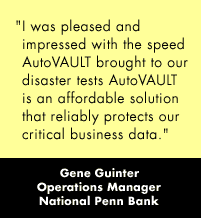
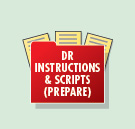 The
AutoVAULT disaster recovery process is made easy-to-use so your staff
can focus on other critical problems during a disaster.
The
AutoVAULT disaster recovery process is made easy-to-use so your staff
can focus on other critical problems during a disaster.
A detailed instruction file (sample below) plus a series of ready-to-use scripts are created for you every day. The instructions will walk you through your recovery, should a disaster ever occur.
New! If you are running DRM on your server with AutoVAULT, AutoVAULT automatically creates and simplifies the handling of DRM recovery scripts.
Recover from a full disaster with AutoVAULT's help
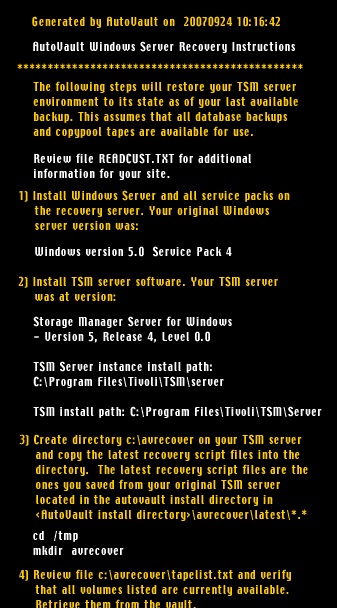 1.
Install TSM on a new (similar) server at your organization's
hot site.
1.
Install TSM on a new (similar) server at your organization's
hot site.
2. Run AutoVault's recovery scripts to complete the following tasks:
-
Restore the Storage Manager server options file
-
Restore the Storage Manager database from the latest backup
-
Register your Storage Manager server licenses
-
Mark all onsite volumes as destroyed
-
Mark all offsite volumes as available
3. You are now ready to restore your application data to your client nodes.
Image to the right:
Sample Disaster
Recovery Instruction
File (partial)
Media Recovery Management
Occasionally, offsite media must be brought onsite before it has expired to recover from an onsite media failure. With AutoVAULT, you select the volumes you want to retrieve and AutoVAULT generates a report of volumes to return onsite, a real time-saver!
Disaster Recovery Scripts
"AutoVAULT's scripts are ready-to-use without additional knowledge and work ."
Each time AutoVAULT runs, it creates an updated set of
scripts that can be used to restore your Storage Manger
Server. The scripts are to be run natively on your Storage
Manager Server after you have installed the operating system
and Storage Manager. The scripts will: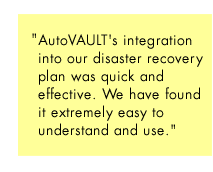
• Restore your device configuration, volume history, and server option files.
• Reallocate and format your database and log volumes.
• Restore your database from the latest backup.
• Register your Storage Manager Licenses.
• Update all onsite volumes as destroyed and all offsite volumes as available.
Vaulting the Scripts
The Disaster Recovery Scripts are created in a directory every time you run AutoVAULT. AutoVAULT creates both DRM and AutoVAULT disaster recovery scripts for your use. You can decide which scripts you wish to use. You will need to take all the files in this directory offsite daily with your Storage Manager database backup and other media.
One option is to copy the Disaster Recovery Scripts to a floppy disk. A much better option is to FTP the Disaster Recovery Scripts to a remote location. Sample scripts are included to handle either of these choices.
Customizing the Disaster Recovery Scripts
You may want to include information specific to your installation with the recovery scripts such as employee contact information. All information included in the file will be included with the recovery scripts.
<AV_install>\avrecover\INSTRUCTIONS_CUSTOM.TXT
Home | Features | Testimonials | Free Trial | Purchase | Support | News | Contact | FAQ | Government
Phone: (1) 888-402-6937, info@coderelief.com
All Servicemarks and Trademarks are the property of their
respective owners.
Copyright © 1999 - 2022 Code Relief LLC
Learn more about Tivoli Storage Manager through our
newsletters: