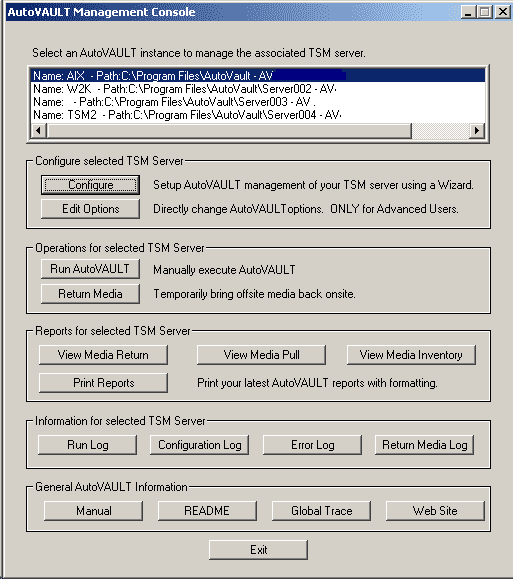AutoVAULT Management Console
The AutoVAULT Management Console allows quick, centralized configuration, execution, and administration of your managed TSM instances. Highlight the TSM server instance you wish to work with and select an option below. Explanations of the different areas can be found below the image.
The “Name” is the name you assigned to this server instance when configured it using the AutoVAULT configuration wizard. You can use this name as parameter input to the autovault.exe. The “Path” is the location where all data for this TSM server instance is stored. Lastly, the AutoVAULT license key for this TSM server instance is displayed.
Configure - Select to run the AutoVAULT configuration wizard for the selected TSM instance.
Edit Options - Select to manually edit the AutoVAULT vault.opt option file. This should only be used by Advanced users.
Run AutoVAULT - Select to manually execute AutoVAULT for the selected TSM instance. The correct parameter option will be created for you
Return Media - Select to exclude media from normal operations for temporary use onsite for a recovery.
View Media Return, Media Pull, or Media Inventory - Select to view the latest AutoVAULT report for the selected TSM instance.
Print Reports - Select to print or reprint your latest TSM reports using AutoVAULT print formatting.
Run Log - Select to view the latest trace.txt file containing detailed execution output for the selected TSM server instance. This is a very useful log for problem determination.
Configuration Log - Select to view the latest tracecfg.txt file containing configuration output for the selected TSM server instance. This is very useful for problem determination of the configuration wizard.
Error Log - Select to view error messages from AutoVAULT execution of the selected TSM server instance.
Return Media Log - Select to view the latest tracertn.txt file containing output from running ‘Return Media’ for the selected TSM server instance.
Manual - Select to open the AutoVAULT manual as a PDF.
README - Select to open the AutoVAULT readme.txt file
Global Trace - Select to view the avtrace.txt file containing detailed execution output that is not unique to a particular TSM server instance.
Web Site - Select to launch the AutoVAULT Home Page
Ordering Information
AutoVAULT: Contact Code Relief, LLC at sales@coderelief.com or visit these links:
Product
Details
45-day
demo
Purchase details
Home | Features | Testimonials | Free Trial | Purchase | Support | News | Contact | FAQ | Government
Phone: (1) 888-402-6937, info@coderelief.com
All Servicemarks and Trademarks are the property of their
respective owners.
Copyright © 1999 - 2022 Code Relief LLC
Learn more about Tivoli Storage Manager through our
newsletters: